The Manage Profile screen allows you to update the following details:
- Upload a profile picture
- Edit your name and country details
- Update your employment details
- Modify your experience level
- Specify your review charges and availability details
- Update your mobile details
- Change your password
- Manage notifications
To access the Manage Profile screen, click on My Profile in the top right of the screen. You can also click the profile picture to access the screen.
Edit Profile #
The Edit Profile drop-down allows you to update your name, city, state, zip code, and country details. Click the Save button after you update the required details.
Upload Photo #
The Upload Photo drop-down allows you to upload and save a profile photo for your account.
To upload a photo, click the Choose file button and select the required photo.
Use the mouse wheel to zoom in and out of the image. After you have adjusted your photo, click the Save button.
Employment #
The Employment drop-down allows you to select whether you are a Freelancer, University Member, Company Employee, or a Government Employee. You can also specify your LinkedIn or Business Profile URL, the name of your university, or the university website.
Experience Level #
The Experience Level drop-down allows you to select your expertise in P, I, C, O, your dual-review skill as a Senior (>2 yrs of exp.) or a Junior, as well as the number of published reviews that you have completed (if applicable).
Review Charges and Availability #
The Review Charges and Availability drop-down allows you to add your review rate in $USD per 100 reviews, the types of projects you are interested in (long-term, short-term, or both), and specify your availability in hours per week.
Mobile Number Verification #
This will validate your phone number and help other Reviewers/Judicators reach out to you in case of any queries or conflicts. Specifying a mobile number is suggested, but not required.
Mobile number verification is a two-step process. To verify your mobile number, enter it in My Mobile Number and click the Get Code button. You will receive a 6-digit verification code on the entered mobile number. Enter the verification code in the Verification Code box and click the Verify Code button.
After the verification is completed, click the Save button.
Change Password #
The Change Password drop-down allows you to update your password. It is recommended that you update your password regularly for security purposes.
When you click on the Change Password drop-down, the Old Password field is already filled. Enter your new password in the New Password field and the Confirm Password field. Click Save.
Manage Notifications #
PICO Portal allows you to manage the notifications that you receive to your email and on your mobile phone. You can enable or disable the notifications that you want to receive in the Manage Notifications drop-down by checking or unchecking the boxes under Via Email and Via Text. Once you have set your notification preferences, click Save.
There are various stages of the project that you can be notified about:
Upload File: The email or SMS will be received when the file is uploaded successfully.
Export: The email or SMS will be received when the export has been completed.
Project/User Analytics: This module generates a performance review for user data or project data. The notification will be received when the calculation of data analytics is completed.
Keyword Mapping (KMap): This module identifies the articles that contain specific keywords. A notification will be received when you upload keywords or if the processing of keywords is completed.
Highlights (PICO Highlighter): This module highlights the PICO tags and keywords present in the title and abstract of the articles. A notification will be received when highlighting is completed by PICO Portal.
Top Keys: This module highlights the PICO tags and keywords present in the title and abstract of the articles. A notification will be received when highlighting is completed by PICO Portal.
Duplicate: This module finds the duplicate articles in the project. A notification will be received when duplicate processing is completed by PICO Portal.
Integrity: This module determines that integrity for articles uploaded in PICO Portal. A notification will be received when PICO Portal has successfully completed processing.
RCT: This module classifies the citations for articles as RCT and non-RCT. A notification will be received when the RCT module has completed successfully. This notification will help you to know the number of articles that were classified as non-RCTs.
PICO Tags: This module generates the tags for PICO groups from the title and abstract of the articles. A notification will be received when PICO tags processing has been completed by PICO Portal.
Full-Text Location (Full-Text PDF): This module locates the full-text PDF URLs for the DOIs of the articles. A notification will be received with the count of PDFs found for the articles once the module processing is completed by PICO Portal.
PICO prediction: This module determines if the article should be included or excluded while screening. A notification will be received when PICO Prediction processing is completed by PICO Portal.
Risk of Bias Assessment: …
Review Order: This module determines the order in which the articles should be screened. A notification will be received when Review Order processing is completed by PICO Portal.
AI Screening: …