Tags allow you to label citations (ex. “randomized trial”, “protocol” or “mixed methods study”) and group the labels (group ex. “Study Design”). It also helps to manage and quickly identify relevant citations in your project and export the tagged citations to Excel.
You can create multiple tags and then map them to a logical group. These tags are available for selection during the screening process.
Add Tags #
- Navigate and open the required projects and click on Settings > Tags. The Tags page appears.
- In the Add Tags field on the right, enter the tags that you want to add. You can enter multiple tags separated by a comma.
- After you have listed all the required tags in the Add Tags field, click the Add button. The tags will be added to the Tags section.
Create Tag Groups #
You can assign multiple tags to a single group. For example, you can combine tags that are relevant to a group (i.e., concept). Groups help you in identifying the right tags during screening and further helps in analyzing the exported data.
To create a new group for tags:
- Navigate and open the desired project where you want to add the group and navigate to Settings > Tags. The Tags page appears where you can manage and edit new and existing tags.
- Under Tags, locate the tag and click the Edit icon under Actions. The Modify Tag Information window appears.
- In the Assign Group field, enter the new group name and click the Add button. The new group name will now show in the tags section.
For example, if you create the tag “Child (<18 years)” and then edit the tag in order to create a group called “Target Population” so that the tag can be assigned to this group. You can add additional tags within this group, such as “Adult (18-64 years)” or “Older adult (>64 years)”.
Change Tag Group Name #
To change the tag group name, click the Edit icon to the right of the tag name.
Assign an Existing Group or Create New Group #
After you have added the first group, you can select that group to assign it to other tags or create new groups for tags. New groups can only be created by modifying tags.
Click the Edit icon under Actions for the tag of interest. The Modify Tag Information page appears. You can assign the new tag to an existing group or create a new group for the tag.
Assign Tag to an Existing Group #
To assign tags to an existing group, navigate to the Assign Group drop-down list and select an existing group.
Create a New Group for Tags #
To create a new group for tags, navigate to the Create a New Group field, enter the name of the group, and click the Add button.
Configure Tags #
Tags allow you to group the citations into logical categories. You can export the tagged citations in an Excel file and use it for further analysis. By default, a Reviewer is able to assign tags while screening. However, as an Owner of the project, you can disable the feature.
To modify tag settings:
Navigate to the project and click Settings > Tags. The Manage Tags page appears.
The Reviewer Setting Preferences section provides the following options:
Allow Reviewers to add tags: If enabled, the Reviewers in the project will be able to add new tags while screening. If you do not want the Reviewers to add new tags, then toggle the button to deactivate it. The “Add new tags” feature will be disabled on the screening page.
Allow Reviewer to tag excluded article: If enabled, the Reviewer will be able to assign tags to the articles they want to exclude. However, if you disable this option, the Reviewer will not be able to assign any tags to the excluded articles.
After you make any changes, click the Save button.