After Abstract Screening and Full-Text Review have been completed, the next stage is Data Extraction.
To begin Data Extraction, go to the project and click on the number beside Pending Data Extraction. The Data Extraction page appears.
The full-text PDF will be displayed on the left side of the screen. If you click the blue Full Screen button on the PDF, you can view it in a new tab where you can easily search for keywords. Also on the left side of the screen above the PDF is a collapsed drop-down window for selecting Tags, adding Notes, and adding Supplemental Links and PDFs.
The extraction form questions will be displayed on the right side of the screen.
The answers to questions are saved automatically by the system after text is entered in the free-text field or a selection has been made. The check will go green when a question has been saved successfully. If the check does not go green, you may need to click Refresh in the top right corner.
Required Questions #
Questions that must be answered to mark the Data Extraction form as Completed are denoted by a red asterisk.
Complete Data Extraction #
Once you have answered all required questions on the form, click Completed in the top right corner of the screen. You may need to click the Refresh icon if the Warning dialog box appears prompting you to review the checklist. Once you Refresh, you should be able to click Completed and move on to the next Risk of Bias Assessment.